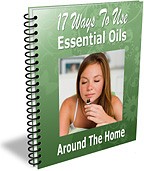Thank you for Subscribing!
You will shortly receive an email containing a link to activate your Membership.
Important! – You must confirm the email you receive to activate your registration. Please check now for this email and follow the instructions to complete your Membership. Print this page in case you need further instructions.
We’re asking you to confirm your Subscription so that we can be sure that you are the person requesting this information – and not somebody using your email address maliciously.
In today’s Internet world, sites such as ours must operate under a ‘confirmed opt-in’ policy. This means that before we can enter you into our system, we must verify that you are the rightful owner of your email address. Once you’ve confirmed, we can be sure it was really you who subscribed.
What if I don’t get the verification email?
If you do not receive this email within 30 minutes check your Junk Mail folder since it may have been directed there by your email program. If this happens, be sure to mark our email as ‘not spam’ and add us to your buddy list, or follow whatever protocol your email provider has for ‘whitelisting’ your friends.
If you use Yahoo, Hotmail, AOL, or any similar service, please be sure to add us to your ‘whitelist’.
Here’s how to add us to your Yahoo whitelist:
- Open your Yahoo mailbox.
- Click ‘Mail Options’.
- Click ‘Filters’.
- Next, click ‘Add Filter’.
- In the top row, labeled ‘From Header:’ make sure ‘contains’ is selected.
- Click in the text box next to that drop-down menu, and enter the address in the ‘From’ line of our e-mail message (Please select the e-mail address from the list provided).
- At the bottom, where you see ‘Move the message to:’ select ‘Inbox’ from the menu.
- Click the ‘Add Filter’ button again.
- Go to ‘Mail Controls.’
- Select the screen name we’re sending your e-mail to.
- Click ‘Customize Mail Controls For This Screen name.’
- Click ‘Next’ until the Save button shows up at the bottom.
- Click ‘Save.’
- Click the ‘Options’ tab.
- Under ‘Mail Handling’ select ‘Safe List’.
- In the space provided, enter the address in the ‘From’ line of this e-mail.
- Click ‘Add’.
- When you see the address you entered in the Safe List box, click ‘OK’
If you’re using AOL, here’s how to receive our mail:
For AOL version 7.0: In the section for ‘exclusion and inclusion parameters’, include this domain: quinessence.com
For AOL version 8.0: Select ‘Allow e-mail from all AOL members, e-mail addresses and domains’. Then…